Some chart elements can be hidden in order to customise the look of the chart. These elements include 'no stitch' stitches, row and column labels and key entries.
There are two methods to hide 'no stitch' stitches. The choice of method depends on the positioning of the 'no stitch' stitches and the effect that you would like to achieve.
To hide 'no stitches' that are at the ends of rows to create irregularly shaped charts;-
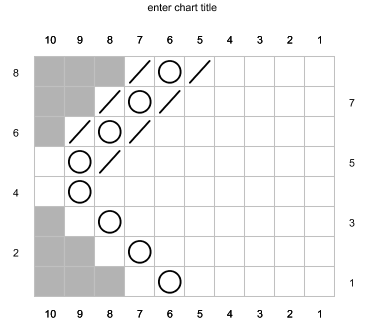
-
Select the chart (see Selection Tools). Note that, if this is the only chart in the chart diagram file, this step is not necessary.
-
On the main menu bar, select Edit > Hide No Stitch Edges
-
All 'no stitch' stitches that are at the ends of rows will be hidden to create an irregular chart.
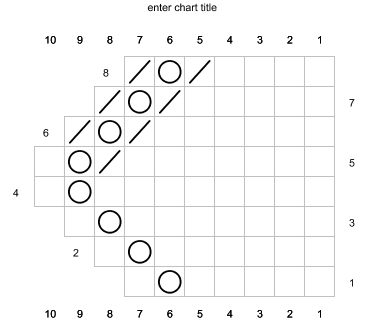
However, if not all the 'no stitch' stitches are at the ends of rows, then a different method should be used. For example, the 'no stitches' on the right hand side of the following chart are not at the ends of rows;-
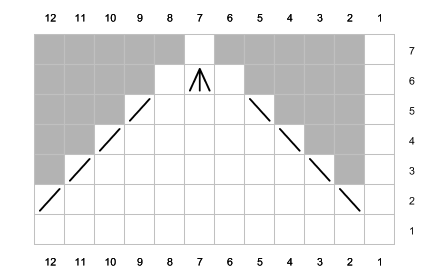
In this case, using the Hide all No Stitches in Selection is more appropriate.
To hide 'no stitches' that are not at the ends of rows;-
-
Make a selection that contains all of the 'no stitches' that you wish to hide. For example, if you wish to hide all of the 'no stitches' in a chart, then select the chart. If you only wish to hide some of the 'no stitches' in a particular chart but not others then select only those rows. If no selection is made, then all 'no stitches' in all of the charts in the diagram file will be hidden.
For example, in the following chart all of the 'no stitches' in rows 3-7 should be hidden but not those in row 2. Hence a row selection is made;-
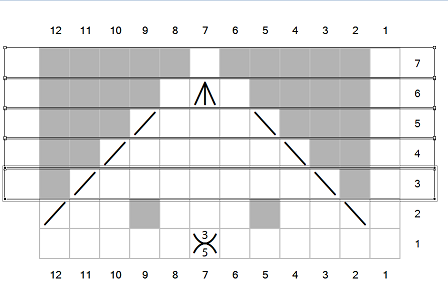
-
On the main menu bar, select Edit > Hide all No Stitches in Selection
-
All 'no stitch' stitches that are in the current selection will be hidden.
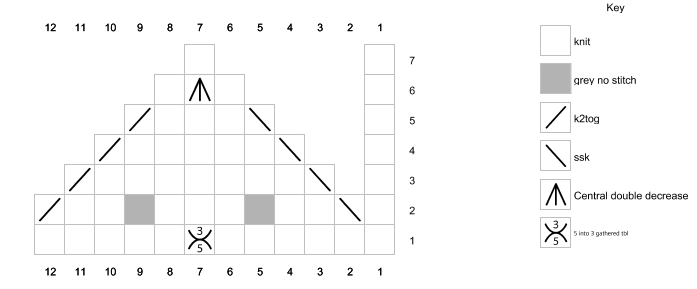
To show 'no stitches' that are currently hidden;-
-
Make a selection that contains all of the 'no stitches' that you wish to show. For example, if you wish to show all of the 'no stitches' in a chart, then select the chart. If you only wish to show some of the 'no stitches' in a particular chart but not others then select only those rows. If no selection is made, then all 'no stitches' in all of the charts in the diagram file will be shown.
-
On the main menu bar, select Edit > Show all No Stitches in Selection
-
All 'no stitch' stitches that are in the current selection will be shown.
When a 'no stitch' stitch is 'hidden', it effectively does not exist on the drawing canvas and so cannot be selected. With the present version of the software, this can cause unexpected effects if you are still editing the chart using the Copy, Paste, Move tools etc.
To avoid this issue, it is best to wait until editing is finished before hiding the 'no stitch' stitches. If you have already hidden the 'no stitch' stitches and wish to do some editing, the 'no stitch' stitches should be unhidden before editing.
Alternative sources of explanation:
Comments
0 comments
Please sign in to leave a comment.