If you have edited a row and column label but wish to reset it so that the label is automatically numbered, you can do this by either using direct editing to set the label to have no text or by using the Reset Row / Column Id command.
To reset a row or column label by using direct editing;-
Follow the instructions given in Editing Row or Column Labels to select the label and show the edit box.
-
When the edit box appears, delete all of the text so that the text cursor which is a vertical line, is at the leftmost position of the text box.
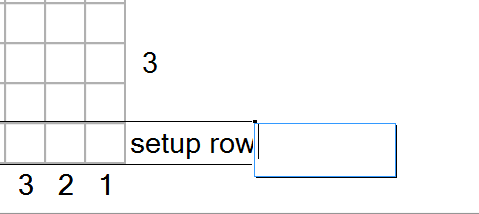
-
Pressing Enter will now remove all custom edits on the label and the label will revert to being renumbered automatically.
Note that this method works best if you have only a single label to reset. If you have several labels to reset, it is best to use the following method;-
To reset a row or column label by using the Reset Row / Column Id command;-
-
Make a selection that contains all of the row or column labels that you would like to reset. For example, if you wish to reset all of the labels in a chart, then select the chart. If you only wish to reset some of the row labels in a particular chart, then select only those rows. If no selection is made, then all rows and columns in all of the charts in the diagram file will be reset.
-
Select Edit > Reset Row/Column Id from the main menu.
Comments
0 comments
Please sign in to leave a comment.