Directly under the Palette where you can find stitches to use, you will see an icon of a yellow sticky note.
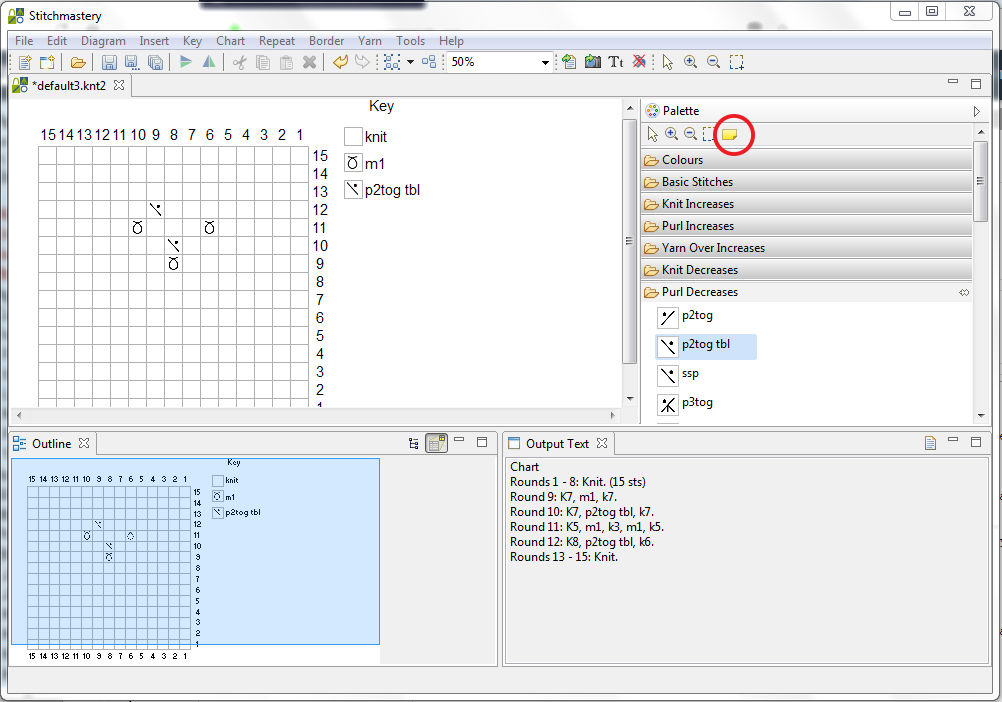
To use these, click on the note and then select the area on your Drawing area where you would like the note to appear. It's not possible to place a note over your chart diagram area (including any hidden stitches/columns/rows) but once you have placed the note in the blank area, you can click and drag the note over your chart if you wish. When you select the note, you can click and drag on a corner or edge to resize the note.
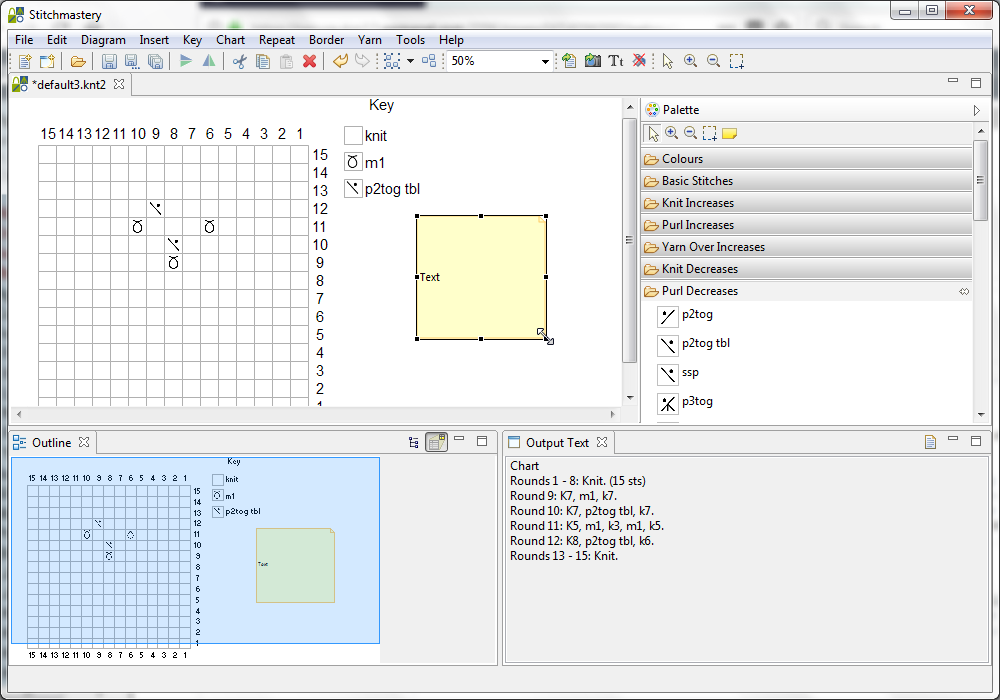
To type in the note, click twice (slowly, not double-click) on the word "Text" which initially appears, and then begin typing.
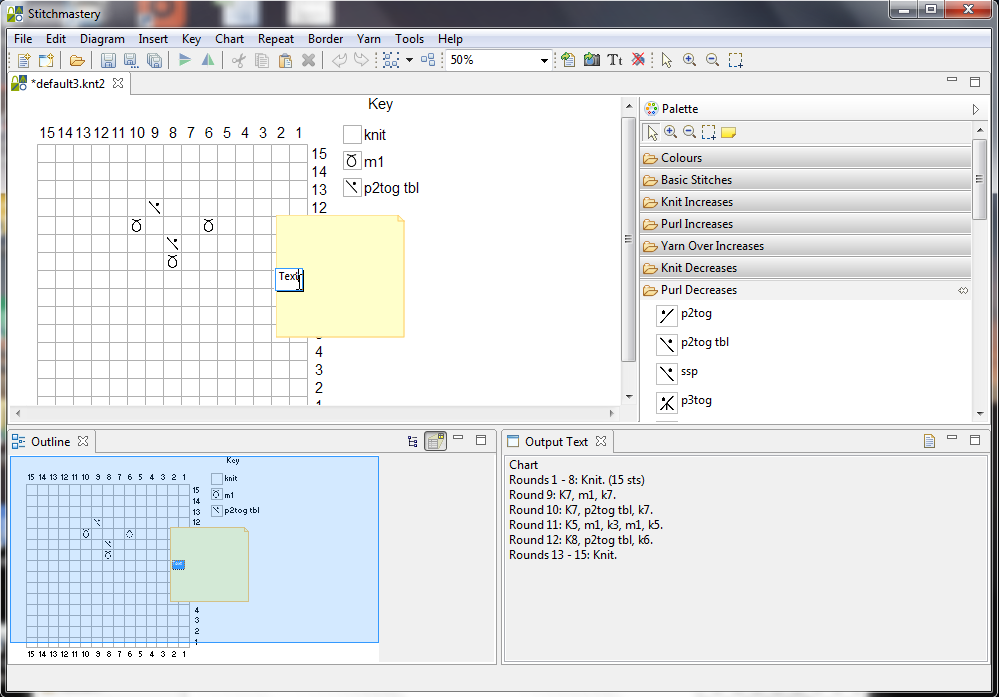
The font used will match the fonts used for the rest of the text in your chart (eg key, row numbers, title). To change this, click the Tt icon or open the Edit menu and Edit Font from the end of the menu.
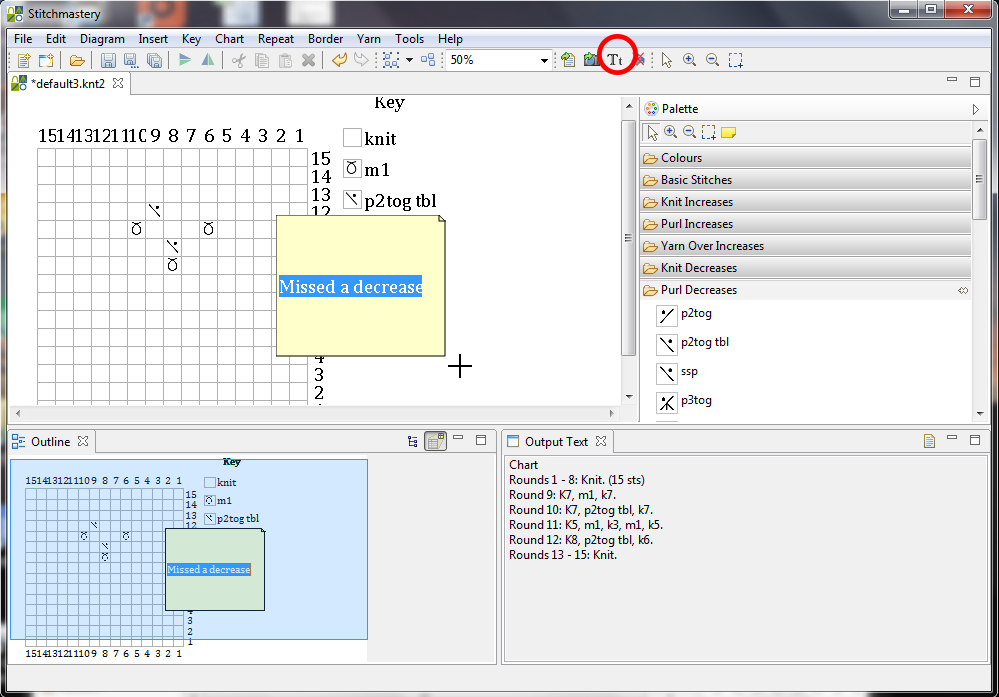
You can include sticky notes in exported images - just check the Include Sticky Notes box. Sticky notes will only be included in exported images when exporting the full canvas. If you exporting only the key or one of the charts then sticky notes will not be included.
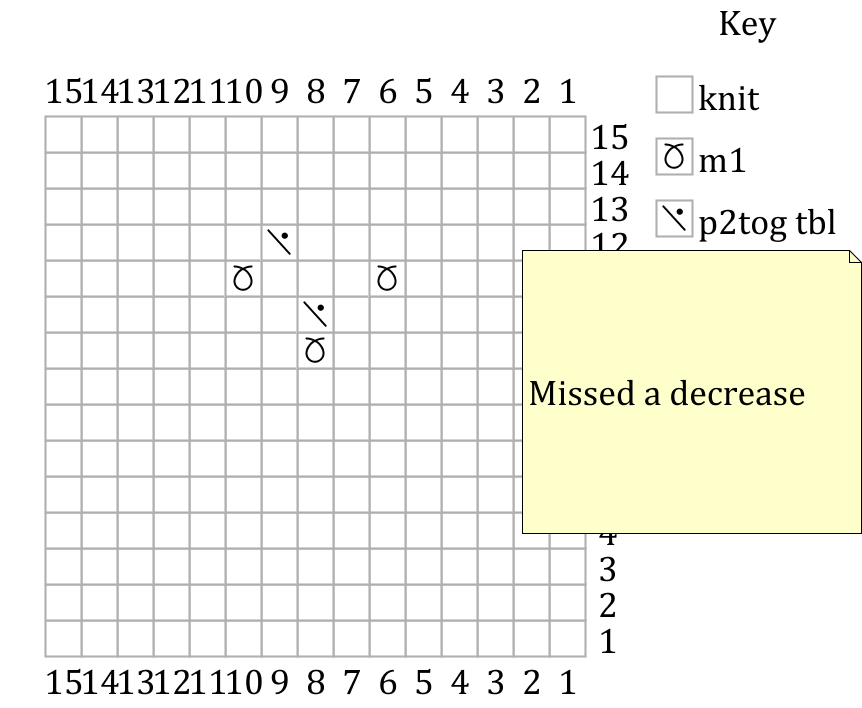
When you save a chart file with a sticky note, it will be where you left it when you reopen the file.
Alternative sources of explanation:
Comments
0 comments
Please sign in to leave a comment.